OVERVIEW
Introduction
Particle Network’s developer docs.
Particle Network Documentation
Particle Network provides the infrastructure for building chain-agnostic, next-generation Web3 applications.Our stack consists of three core products:
-
Universal Accounts
Universal Accounts enable any app to become chain-agnostic. They do so by providing users with a single account and unified balance across multiple chains. Thanks to this, users can spend their assets from multiple chains in a combined manner, use integrated dApps regardless of where their assets are or the chain the dApp is deployed on, and never manually bridge again. This user experience is known as chain abstraction. -
Social Logins
Wallet creation and access with familiar Web2 credentials (Google, Twitter, Discord, etc.). This lowers onboarding friction and lets users start using dApps instantly. -
Account Abstraction (ERC-4337 AA)
Smart account infrastructure following the ERC-4337 standard.
Features include gas sponsorship, batched transactions, and programmable account logic.
New to Particle Network?
Introduction to Universal Accounts
Learn how Universal Accounts unify balances across chains to enable Chain Abstraction.
Introduction to Social Logins
Onboard users instantly with familiar Web2 logins and auto-generated wallets.
Introduction to Account Abstraction
Explore how ERC-4337 smart accounts enable gasless txs, batching, and programmability.
What is Particle Network?
Understand our mission to make Web3 retail-ready through Chain Abstraction and beyond.
Want to Build?
Universal Account Quickstart
Integrate Universal Accounts into an existing dApp in minutes.
Social Login Quickstart
Add social logins to your dApp with just a few lines of code.
Account Abstraction Quickstart
Start building with ERC-4337 Smart Accounts using the Particle AA SDK.
